These tours are best experienced using a computer monitor in fullscreen, but can be explored with tablets and mobile phones.
If the tour buttons or content seem to be overlapping, press Ctrl and “-” to zoom out in your browser. You can click Ctrl and “+” after the tour to return it to your former settings.
Mouse Controls
- To look around a part of the exhibit, click and hold the left mouse button while moving the mouse.
- Some windows can be clicked on to see artifacts in more detail. At these windows, you’ll notice the cursor changes from an arrow to a hand with a finger.
- To zoom in or out on dioramas, you can click plus (+) and minus (-) keys in the navigation bar, or use your mouse’s scroll button. If you are on a laptop, zoom moving two fingers together or apart on your touchpad.
- To advance through the exhibit, click the blue arrows on the floor. (You may have to "look down" on the screen to see the arrows.)
- On mobile: Drag your finger on the screen to look in different directions. Draw two fingers apart or together to zoom in.
Interactive Content
As you move through the tour, click on these icons for more information and videos.
- Camera: Plays a video
- Pictures: Opens an image with more information
- i: Opens a textbox with more information
- Chainlink: Opens a webpage in a new tab.
- Circular arrow: Jumps from points in tour, or returns you to 360 Tour webpage
- 3D image: Opens an object you can rotate in 3D
- PDF: Opens box to download a resource
- Headphones: Reads exhibit label
- Megaphone: Plays exhibit sound effects
Navigation Buttons
- +/-: Zooms in or out
- Up/Down/Left/Right Arrows: Moves view in each direction once
- Double Left/Right Arrows: Continuously pans view
- Pause Button: Stops videos, stops panning
- Sound Button: Mute/unmute sounds
Map Controls
You can also move through the tour using the map in the upper-righthand corner in two ways:
- Clicking on the circular icons to jump to a specific area.
- Moving the wedge-shaped icon in a circle to pan the diorama.
Audio Controls
To hear audio, click on the headphone or megaphone icon. Click again or scroll over icon to stop audio.
To hear exhibit label as you read it, click the audio button first, then click on the label. You will need to exit the label image to stop the audio.